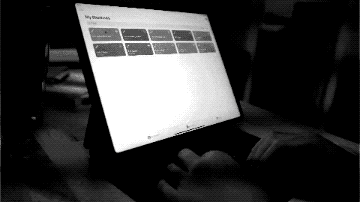This was going to be a video but it got a little long so I’m posting as a blog post first and will probably break this up into smaller videos.
Here’s how I use my iPad for writing
This includes video outlines, podcast outlines, and blog posts. I’m going to share how I use it for:
- Quick entry
- Longhand writing
- Mind-mapping
- Outlining
- Writing long things
Quick entry (Evernote & Shortcuts)
I use Evernote to store highlights of things, links, thoughts, and all sorts of things. It’s a hodgepodge in there. It syncs well and I’m able to write things on my iPad and on my iPhone and on the MacBook.
Some notes I write are just a couple sentences. That’s also where I put ideas for different things that I don’t end up making but some of those things I do end up making so I have a lot of outlines in Evernote.
I’ll often start notes using Shortcuts
One shortcut takes one text input and then creates the note with the date in the title. It’s my go-to when I want to journal some thoughts down.
I’ve also tried (and enjoyed) using Day One as a dedicated journaling app along with The Five-Minute Journal. I’ve enjoyed them as well but do usually find myself returning to Evernote for a ton of writing.
Another shortcut a quick entry one that prompts for one single text input. I’ll write one or two sentences and then it adds it to a note for that day. If it’s my first time running the shortcut, then it creates a new note that will then get appended to with time stamps after that.
I made this shortcut to try and minimize at least some of the clutter in Evernote. Before the shortcut, I would have a bunch of 1 sentence, 2 sentence notes. I’d never really review these. Having the single note with all those for the day makes it really quick to review.
Pre pandemic, I used this shortcut when taking walks as sort of a walking blog. I’d put a podcast or audiobook on and when there was some story or idea I wanted to remember for later, I’d press the shortcut.
Then I could write a couple sentences and then keep it moving. After the walk I could review one single file with the timestamps.
Longhand writing (GoodNotes and Apple Notes)
The iPad and Pencil shine when it comes to longhand writing. I made a few GoodNotes templates for daily writing. That’s definitely something fun to do when you get the chance. Take whatever text editor or graphics editor you enjoy and then export it as a PDF to make a GoodNotes template for yourself.
It’s great and similar to Shortcuts because it helps give structure to the writing.
I use an ever-evolving daily template in GoodNotes. In the latest version, I have a spot where I drop a recent photo in, a section for free writing, and then a box at the bottom where I’ll write down some things I read, watched, or listened to recently with an idea from it.
In the past couple weeks, I’ve started using Apple Notes more and more. Again with the quick entry, it’s really nice to be able to tap the pencil on the screen and then get a new note.
Apple Notes eliminates all the friction
When I want to just writing something down, it can be faster than my analog notebook (currently a moleskine) because it can take a moment to find the next blank page.
Admittedly, this is a difference of like 3 seconds max. It’s not like it adds up to a year of your life saved. It’s more about the cognitive friction andcan be the difference between writing something down or not.
The physical notebook also has the effect that using MacOS has — seeing what I was working on previously. Which, of course, can be a good thing for review but it can be a distraction depending on the situation.
Notes also has a minimal set of tools. You have a pen, a highlighter, and a pencil. I’m not messing around with like brush sizes and grids and things like that.
GoodNotes has minimal tooling but sometimes I get distracted with picking the right template or what notebook I should be using.
Notes is nice for whenever you just need a blank page. Free writing and doing something like 3 pages of morning pages can be really nice in Notes to just get thoughts out of your head.
Sometimes I’ll use Procreate for writing, but it’s usually when I know I want to share something some kind of visual artifact of writing. It’s always able to generate the timelapse so it can be great to create an animated mind map.
Mind mapping (with MindNode)
For longer mind mapping, I enjoy MindNode. It’s a great mind mapping app. Every time I use it, I think I should use it 10x as much as I do.
It’s combines the spatial benefit of longhand writing with the speed of typing.
When you’re writing something by hand, you can use the space. You can jot something down in the corner of the page, make a note, draw an arrow here, connect it there… whatever you want.
When typing in a text file, you only have the vertical space. You can have a scratch area at the bottom or top of the page. Some editors allow you to add comments and things, but it’s just not as quick as writing things on a page.
MindNode bridges that gap. I have the speed of typing while being able to rearrange different chunks of text and show connections between different ideas. You can store a thought off to the side or write a bunch down and categorize them quickly later.
Definitely try it out for mind mapping. If you have a bunch of different ideas, it’ll be the tool to start putting those things together.
Outline (with Shortcuts)

Sometimes you have a topic in mind and you can start generating ideas from there. You can give it a spine with an outline.
As mentioned, I rarely just create a new blank note directly in Evernote.
I mentioned some shortcuts I use for quick entry but I have a bunch more that generally follow the following steps
- Go through a bunch of prompts
- Create a text outline from those prompts
- Put that outline in Evernote
You could also use Apple Notes as your output. I used to do this when I had a subway commute since Shortcuts sending to Evernote would break if I didn’t have internet access.
Shortcut I use daily: Remembering things I read, watch, or listen to
I’ve talked about these shortcuts in previous videos, but here’s the one I use every single day.
- Prompts me to write down three sources. Where a source is something I’ve read, watched, or listened to.
- Goes back through each source and asks me for a takeaway or a story from that source
- Creates a text outline and saves it as a note in Evernote
I’ll take a few minutes with that and I try to write 3 bullet points for each source, either to expand the story, write other takeaways, or find connections to other sources.
Shortcut: Sub-topics
Sometimes I’ll just take one of those topics and then run a slightly altered shortcut that prompts me for:
- What’s the topic?
- What’s one subtopic?
- What’s a second subtopic?
- What’s a third subtopic?
Then it creates another note with that outline.
Yes, you could do this in any text editor or on a post it and just write the bullets out.
But there’s something about just tapping the icon and then being able to just answer one prompt at a time.
One analogy: it’s like a personal trainer. You outsource the thinking around what you need to do so you can focus on the movements. You’ve done some pre-thinking for yourself that you can use over and over.
Even if it’s the same workout everyday, it helps to not have to think about what it is.
Same with writing with the same structure. You have that outline set up and a way to go through it and focus on one question at a time.
It’s really easy to adjust the prompts. I have the shortcut set up so that I just edit one text block at the top and make a duplicate of it. Each new line in that text block creates a new prompt.
I have a bunch of different outlines with this.
One is a who, what, where, when, why, how that helps me write short descriptions of links I’m sharing in newsletters.
Another is specific to recommending podcast episodes. After listening to a podcast episode, I’ll tap a button and then it will run me through the prompts to fill out what show it was, who was interviewed, what a takeaway is, and so on.
Another is something I’ll tap in the morning plan out the day.
Again, I have a bunch of these. Here’s another…
The Starcraft shortcut
I’ve been playing and watching a lot of Starcraft lately and I’ve been thinking about, oh, hey what like what life lessons are there in Starcraft?
So I have a shortcut that is just two prompts.
- What’s the Starcraft concept?
- How does this apply to life?
And it’s just to get these ideas down and out of my head.
Writing longer things (Docs and Ulysses)
For longer things, like the script for this video — which is a little over 1500 words — I’ll use a few different things.
For this, I started with an outline made with a Shortcut and then just kept writing Evernote. I have another Shortcut that lets me publish this text post from Evernote to WordPress.
For other long writing, I’ll use Docs and the web version works really well in Safari.
For iPadOS apps, I use Ulysses and iA Writer for the focused writing modes and being able to break longer pieces down into individual chunks. With Ulysses, you can break something really long into different files for each section and set word count goals for each of those. It’s really helpful for chipping away at a larger writing goal and seeing that progress.
It can also publish to WordPress if I’m writing a blog post.
That’s that: Main tools for my iPad writing system
- Quick entry with Evernote and Shortcuts
- Longhand writing with GoodNotes and Apple Notes
- Mind-mapping with MindNode
- Outlining with Shortcuts
- Writing longer things with Docs, Ulysses, and iA Writer.
Thanks a lot!