Here’s a new video where I show how I use Apple Shortcuts for day to day writing.
Shortcut #1: Short bullets throughout the day
The first time this runs for that day, it asks for one text input (where I can write a quick thought down). Then it will:
- Create a new note with the date in the title
- Add a timestamp
- Add the text from the text input
Every time after that, it will
- Append to that day’s note
- Add a timestamp
- Add the text from the text input
Instead of cluttering Evernote by creating a bunch of notes with a sentence or two to capture thoughts, this shortcut compiles those thoughts into a single note. Less clutter and easier to review at the end of the day or the week.
Shortcut #2: Outlines, quick
First prompt
- What’s the topic?
Prompts 2, 3, 4
- Whats a sub-topic?
Prompts 5, 6, 7
- What’s a thought related to each of the sub-topics above?
It takes all of that and then creates a note. So I get the following outline.
- Topic
- Sub-topic
- Some thought
- Sub-topic
- Some thought
- Sub-topic
- Some thought
It adds that note to my ‘Topics’ notebook. Which now has a few hundred of these outlines.
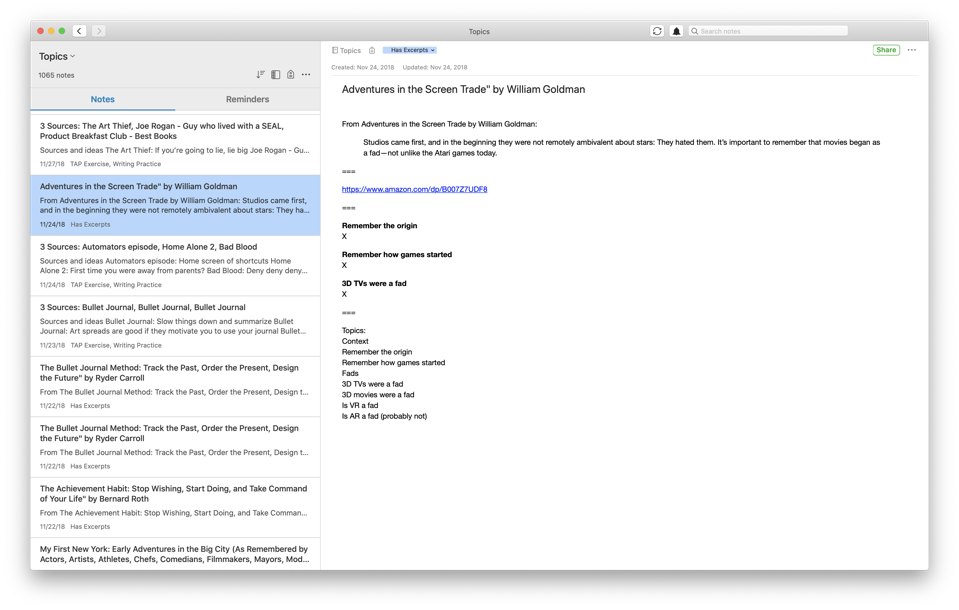
I use this a few times a day. I’ll try to fill them in with more text. Sometimes they’ll become full posts or videos or outlines for podcasts. (Or I’ll use the shortcut specifically to start writing something I intend to publish.)
It’s a practice that helps prevent writer’s block, because you’ll always have an outline about something that you can start typing away on.
Shortcut #3: Journaling
I try to use this every day but have a bunch of versions of this shortcut that I’ve been using a ton lately. I’ll need to write a post in the future about how I modify this one shortcut for other topics I’m writing about.
In any case, here’s how the version in the video works. You tap the button and then it cycles through prompts
- What are you looking forward to today?
- What movement will you do today? (reminder to at least take a walk)
- What’s your work highlight for the day?
- What made you laugh recently?
- What did you learn recently?
Very straightforward to just open the shortcut and start answering questions. By the end of it, I have a little bit of the day planned (workout and work), a little bit of active recall (what’d you learn), and a little bit of positivity (looking forward and laughing).
That’s it (and some thoughts for future posts)
I do want to share these Shortcuts but need to clean them up a bit for sharing — I also want to switch the last step output from Evernote to Apple Notes so that pretty much anyone with an iPad or iPhone can use them. Along with sharing those in a post, I’ll try to put a walkthrough together of that last shortcut. It can be a great starter for learning how the Shortcuts app works and so you can start customizing your own shortcuts.
But for now, check the video out above! (Or on YouTube here)